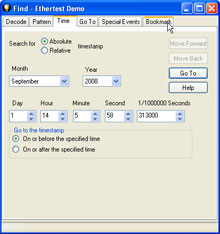
|
Frame
Display - Frame
Level Search
Examine and search data as it is being captured (or after it has been saved), through use
of the
Find Function  .
Use the Find Function to quickly pinpoint problem areas in the captured
data or to move to a specific frame. The frame level Find Function can 1) search the text
of the decode for a specified string, 2) search for errors, and 3) limit the search to
specific node. Data searches can also be performed at the byte level. .
Use the Find Function to quickly pinpoint problem areas in the captured
data or to move to a specific frame. The frame level Find Function can 1) search the text
of the decode for a specified string, 2) search for errors, and 3) limit the search to
specific node. Data searches can also be performed at the byte level. |